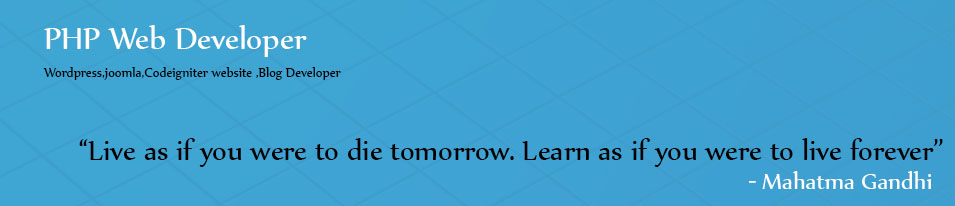1)Preparing the upgrade:
The changes between Joomla 1.5 and its long term successor 2.5 are substantial .that’s why upgrading isn’t just a question of a few clicks.
1)Check if there are new versions available of the extensions and template you’ve used in your 1.5.25 website.
2)After all, extensions and templates for Joomla 1.5.25 won’t work in Joomla 2.5, and these can’t be upgraded automatically.
3)After upgrading the cms, you’ll have a new 2.5 powered website with all the contents of old site, but you’ll have to manually re-install the desired template and extensions.
2)Making a backup copy of old site:
• The first step is to make a backup of your existing site. The best solution for this is the free akeeba backup Joomla 1.5.25 component, available for both Joomla 1.5.25 and 2.5.
• Download Akeeba backup for 1.5.25 from http://www.akeebabackup.com ,login to the backend of the 1.5.25 site and install the component.
• Create a backup with the basic settings by clicking Backup Now.
• Once the backup is complete, click on administer backup files and download the backup file to your computer(click the part 00 link in the manage and download column)
3)Updating Joomla with jupgrade:
• To upgrade Joomla to version 2.5, a free tool is available. It is an extension for Joomla 1.5, called jupgrade.
• Upgrading using this component takes the following steps
1. You install the jupgrade component in Joomla 1.5
2. Jupgrade will download the Joomla 2.5 software
3. Jupgrade install a 2.5 version of your site in the folder http://www.yoursite.com/jupgrade. This way, you’ll have both your original site and the upgraded site.
4. Change and tweak the upgraded site as needed and move it from the jupgrade folder to new location.
4)Customizing the new site:
So now you have a basic, working version of your upgraded site in the jupgrade folder of your webserver. Before you can replace the old site, you need to adjust the upgraded site so that it looks and functions as desired.
5)Updating the template and extensions:
Go to Template Manager and Find the template you’re using and click Preview.
Now you can check the module positions using ?tp=1 in your browser url as http://www.yoursitename.com/?tp=1 then you will get the positions of your template.
Using this positions you can change your modules as per your requirement.
6)Replacing Old site by new site:
1)Now take the copy of site from jupgrade folder in your root folder and upload the new copy using ftp .
2)Now download the akeeba backup component for joomla 2.5 and install the component using admin panel.
3)Navigate to site components in admin panel and click akeeba backup for backup of newly created site.
4)Go to Administrator backup files and download the file to your computer,it is a compressed file with extension jpa.
5)• Before you can install the new site, delete the old one. Start up your FTP program and navigate to the contents of the root folder, http://www.example.com. On your web server, this folder may have another name, such as httpdocs or www. Select all contents of the root folder, except for the folder jupgrade
6)Now delete all selected folders and files. (In the FileZilla program, you do this by right-clicking and choosing the Delete). It may take a few minutes before all contents are deleted.
7) To restore the backup file to the new location, upload the Akeeba backup file (a file with the extension jpa) you saved to your computer in step three to the root folder.
8)To restore the backup file, you need the Akeeba Kickstart tool you downloaded earlier as a zip file. Unpack this compressed file and upload its contents (most importantly the kickstart.php file) to the
file (the jpa file) and the kickstart file.
9) To start installing the backup file to its new location. In your web browser, navigate to the the URL of your website, adding /kickstart.php. The full URL should be similar to this example: http://www.example.com/kickstart.php. The first screen of the Akeeba Kickstart tool is displayed
10)In the next screen, continue the installation with the default settings by clicking Run the installer. Akeeba Backup checks the current settings. Click Next.
11) A warning message is displayed, as you are restoring the backup site to a different URL. Akeeba prompts you to delete the current database information. Click No to keep the current database settings.
12)The default settings are okay. Click Next to proceed to the final screen. Finally, Akeeba prompts you to remove the installation directory. You’re taken to the new location of the 2.5. Site. Your new site is live!
13) Finally, use your FTP program to remove the jupgrade folder, as this is no longer needed.
14)If Jupgrade did not work, try looking at these other options.
1. SP Upgrade(Commercial)
2. Migrate Me(Commercial)
3. Ji Migrator(Commercial)
Note:
Need to purchase any one above components to upgrade Joomla 1.5 to latest stranded version.